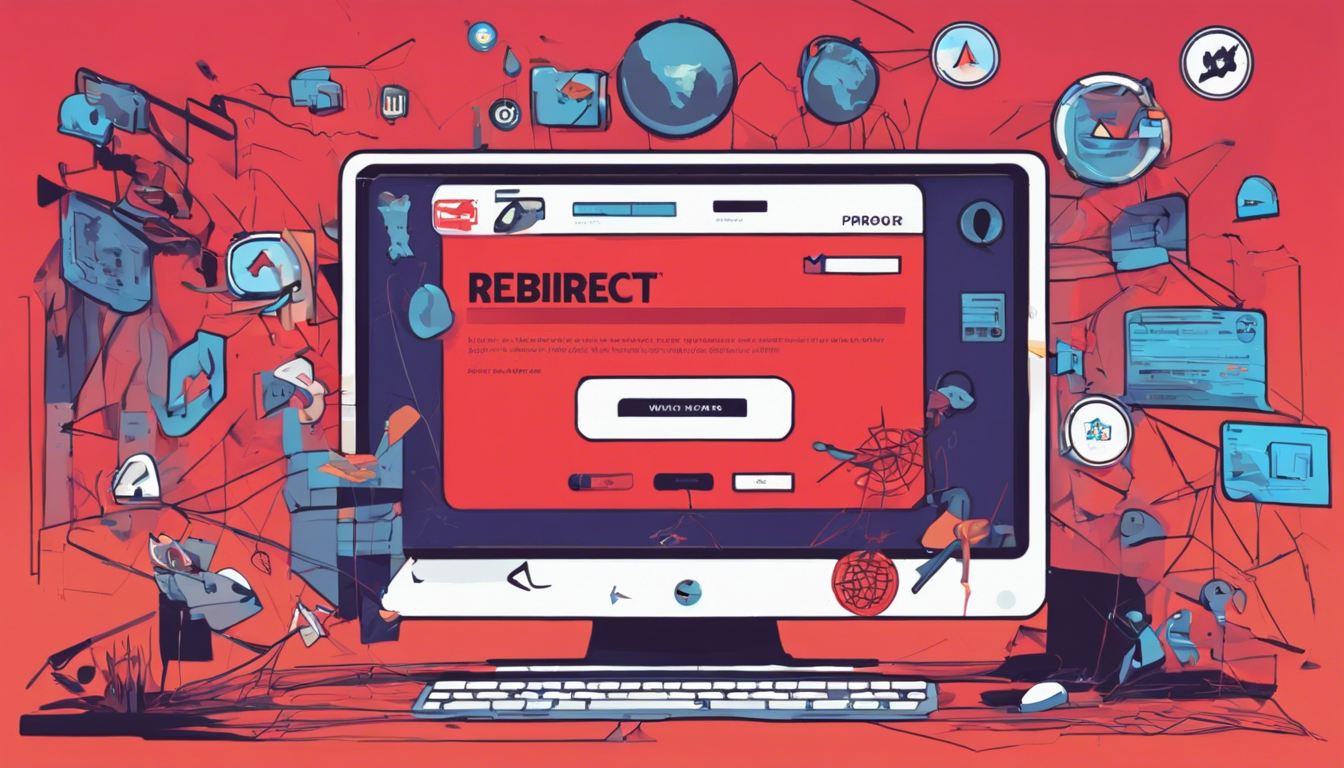Are you tired of being redirected to Theonlinesearch.com every time you try to search for something online? If so, you’re not alone! This frustrating issue often stems from problematic web browser extensions that hijack your search settings and direct your queries to uninvited destinations. In this article, we’ll explore how you can identify these troublesome extensions and take necessary steps to restore your browser’s default search functionality. Say goodbye to unwanted redirects and take control of your online experience once more!
Key Takeaways
- Browser extensions can redirect searches to unwanted sites like Theonlinesearch.com.
- Removing problematic extensions is essential to restore your preferred search engine.
- Follow the outlined steps to effectively remove extensions and reset your browser settings.
Identifying Problematic Extensions
Web browser extensions can significantly enhance user experience by providing additional functionalities. However, not all extensions are created equal, and some can lead to frustrating issues, such as unjustified redirects to sites like Theonlinesearch.com. This alarming behavior usually stems from malicious or poorly-designed extensions that modify your browser’s default search settings, often without your consent. The ramifications of such unwanted changes are apparent; users find their searches compromised, often landing them on irrelevant or harmful pages. To regain control and restore your browser to its former state, it’s crucial to identify these faulty extensions and remove them promptly. Regularly reviewing your installed extensions, checking for any unfamiliar or suspicious ones, and understanding their permissions can help maintain browser integrity and ensure a seamless searching experience. Don’t let disruptive extensions dictate your browsing; take action today to reclaim your online environment.
Steps to Remove Extensions and Restore Default Settings
To effectively remove extensions that redirect searches to Theonlinesearch.com and restore your browser’s default settings, follow these structured steps. First, launch your web browser and navigate to the extensions or add-ons menu. For Google Chrome, click on the three vertical dots in the top right corner, select ‘More tools,’ and then choose ‘Extensions.’ In Firefox, find this under the three horizontal lines, then click on ‘Add-ons and themes.’ In both browsers, carefully review the list of installed extensions. Look for any unfamiliar or suspicious extensions that you did not intentionally add. Once identified, select the extension and click on the option to remove or disable it. After removing the extension, it’s essential to reset your browser’s default search engine. In Chrome, this can be done by going to ‘Settings,’ scrolling down to ‘Search engine,’ and selecting your desired engine. In Firefox, navigate to ‘Options,’ then ‘Search’ to select a new default search engine. Finally, consider clearing your browser’s cache and cookies to eliminate any residual data that might still redirect you. By following these steps diligently, you can regain control of your search settings and improve your overall browsing experience.