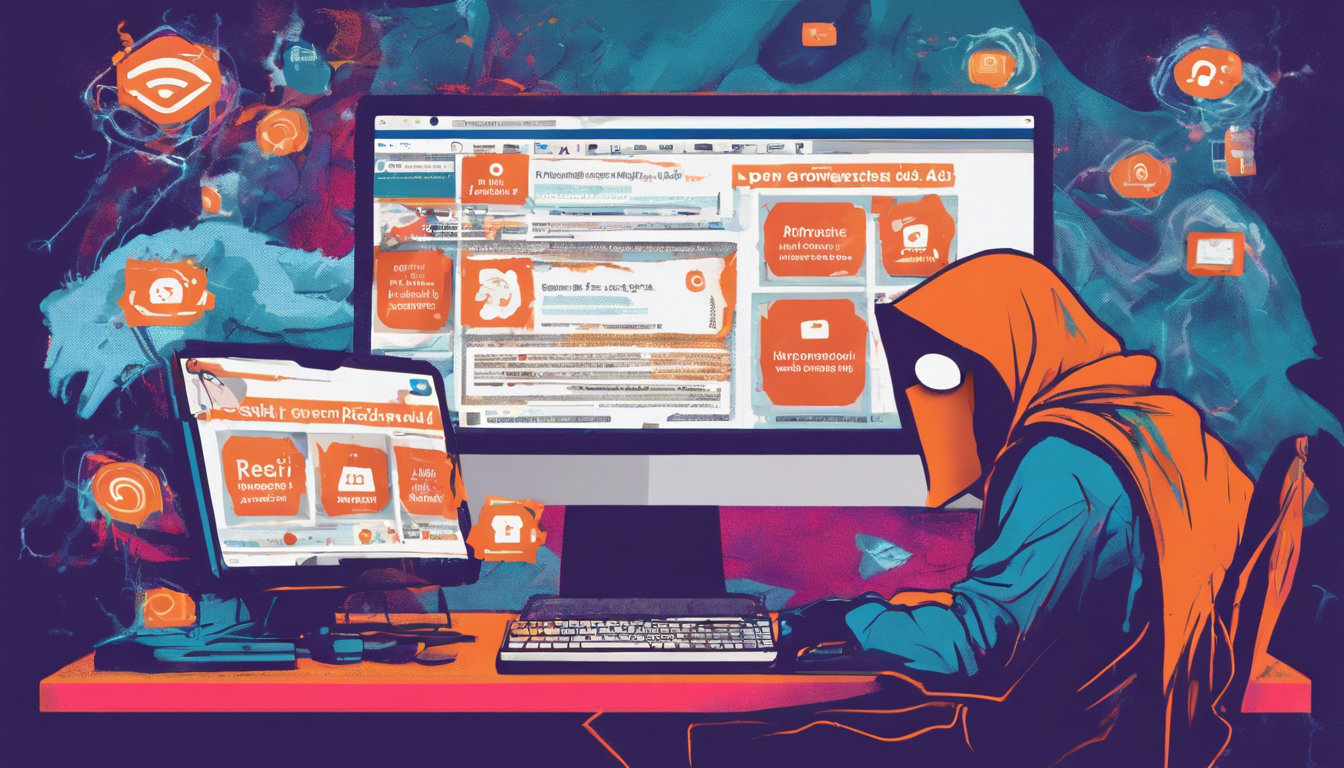In the age of digital convenience, web browser extensions have become popular tools that enhance our online experience. However, not all extensions have our best interests at heart. A growing issue that many users face is browser extension hijacking—specifically, unwanted redirects that funnel search queries through sites like Theonlinesearch.com, rather than the user’s preferred search engine. This can lead to a frustrating and inefficient browsing experience. In this article, we will explore the ins and outs of browser extension hijacking, understand how to identify unwanted extensions, and provide a step-by-step guide to removing them to reclaim control over your search preferences.
Key Takeaways
- Browser extensions can hijack your search queries, redirecting them to unwanted sites.
- Users need to be vigilant about the browser extensions they install and their potential impacts.
- Removing harmful extensions is essential for restoring normal search functionality.
Understanding Browser Extension Hijacking
In today’s digital landscape, users often rely on web browser extensions to enhance their online experience, whether through productivity tools, security enhancements, or convenient shortcuts. However, a troubling trend has emerged that puts users at risk: browser extension hijacking. This nefarious practice occurs when extensions manipulate the browser’s default search settings, rerouting search queries through undesired platforms such as Theonlinesearch.com. As users expect to engage with their preferred search engines, they may find themselves redirected to a site that is not only unfamiliar but often filled with ads and less relevant search results. This hijacking is typically executed by extensions that, once installed, gain permission to modify browser settings. Consequently, users face a frustrating experience where their autonomy over online searches is compromised. Therefore, it is critical for users to regularly review and manage their browser extensions, uninstalling any that exhibit suspicious behavior to ensure their search functionality remains intact and their online safety is upheld.
Steps to Remove Unwanted Extensions and Restore Search Settings
To effectively remove unwanted extensions and restore your search settings, begin by accessing your browser’s settings menu. For Google Chrome, click on the three-dot menu in the upper-right corner, then select ‘More Tools’ followed by ‘Extensions.’ Here, you will see a list of all installed extensions. Carefully examine each one and look for any that appear suspicious or that you don’t remember installing. To remove an extension, simply click the ‘Remove’ button. For Firefox users, click on the three horizontal lines in the top-right corner, go to ‘Add-ons and Themes’, and then select ‘Extensions’ to manage them similarly. After uninstalling the unwanted extensions, ensure your default search engine is returning to your original preferences. In Chrome, navigate to ‘Settings,’ then ‘Search Engine,’ and select your desired search provider from the drop-down menu. In Firefox, go to ‘Options,’ then click on ‘Search’ to configure your preferred search engine. Finally, remember to restart your browser after these changes to ensure they take effect. By following these steps, you’ll regain control over your search functionality and enhance your browsing experience.