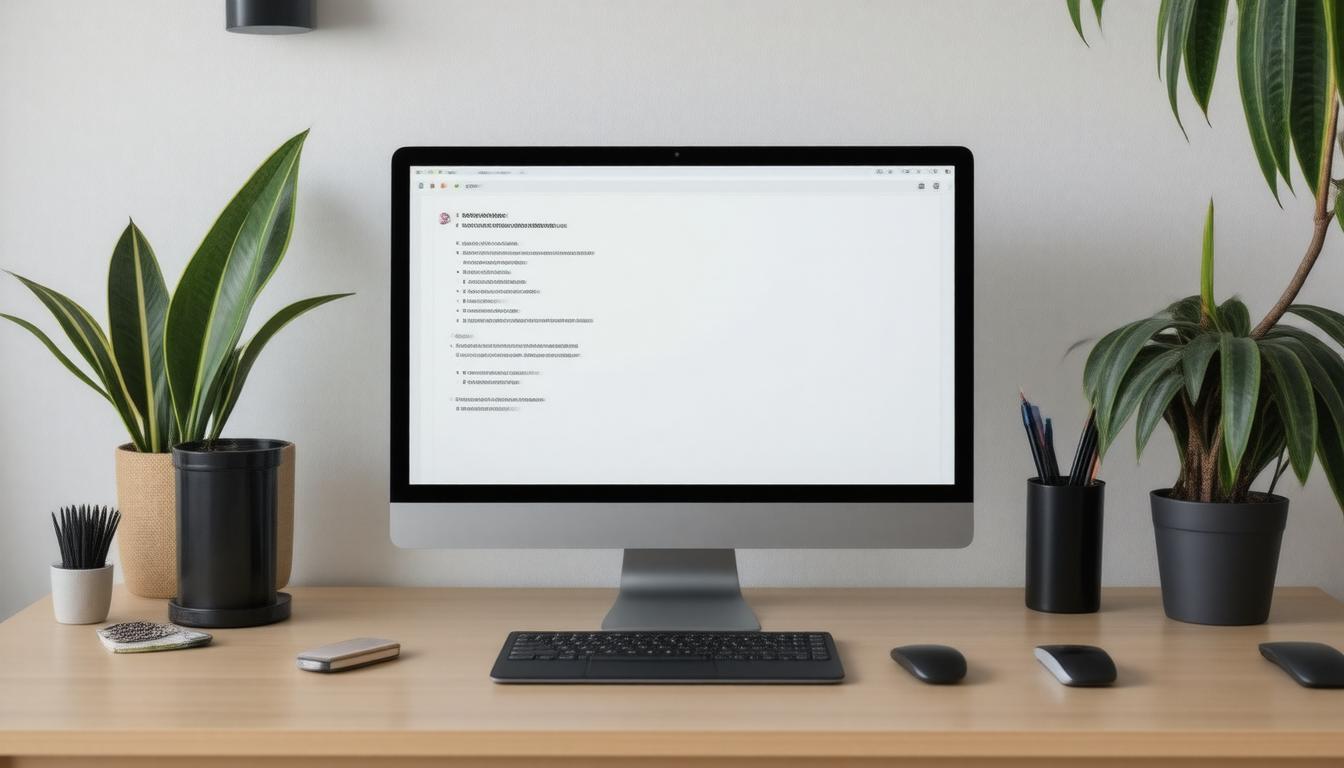In today’s fast-paced digital world, effective communication via email is essential. Microsoft Outlook, a leading email client, offers various tools to enhance your message formatting. However, many users struggle with formatting inconsistencies that can lead to misunderstandings or a lack of professionalism. One useful feature in Classic Outlook is the ability to display non-printing characters—an often overlooked tool that can significantly improve how you craft and edit your emails. This article will guide you on how to enable these non-printing characters in Classic Outlook, discuss the limitations in the New Outlook, and provide best practices for ensuring your emails are polished and professional.
Key Takeaways
- Displaying non-printing characters in Classic Outlook helps identify formatting issues in emails.
- The New Outlook lacks support for non-printing characters, necessitating alternative strategies for email formatting.
- Users can draft emails in Microsoft Word to utilize non-printing characters before transferring the content to Outlook.
Enabling Non-Printing Characters in Classic Outlook
In the world of email communication, clarity and consistency are paramount, especially for professionals relying on Microsoft Outlook for their correspondence. Enabling non-printing characters in Classic Outlook can significantly enhance the editing process by revealing invisible formatting marks that often lead to confusion and errors. To display these helpful indicators such as spaces, tabs, and paragraph breaks, users simply need to click on the ‘¶’ icon in the toolbar or use the keyboard shortcut Ctrl+Shift+8. This feature provides a visual guide to identifying issues in document formatting that might otherwise go unnoticed, ensuring that emails appear polished and professional before hitting the send button. Currently, however, this functionality is not available in the New Outlook or Outlook for the web, making it challenging for users accustomed to these visual cues. Beginning December 2024, this limitation will affect Outlook for the web as well, prompting users to seek alternatives. One effective workaround is drafting emails in Microsoft Word, where non-printing characters can easily be displayed. Users should be mindful, though, that not all formatting may transfer seamlessly from Word to Outlook. Another solution involves adjusting the Editor settings and utilizing features available in the Format Text tab to catch common formatting issues, such as unnecessary double spaces, without the need for non-printing characters. For those frustrated by the absence of this helpful feature in newer Outlook versions, it is encouraged to provide feedback to Microsoft via the Help tab, fostering potential future enhancements.
Best Practices for Formatting Emails in New Outlook
To maintain a professional standard in email communication, it’s crucial to be aware of formatting nuances that can impact how your messages are perceived. With Microsoft Outlook being a staple in business correspondence, understanding how to navigate its features can save time and enhance clarity. While the display of non-printing characters in Classic Outlook provides invaluable insights into formatting, the transition to New Outlook has posed challenges for many users. Not only does this negate the easy identification of spaces, tabs, and other essential formatting marks, but it also encourages users to explore alternative methods to maintain professionalism in their emails. Drafting in Word before transferring to Outlook is a promising approach, complemented by adjusting the Editor settings to catch any errors. This way, users can foster a consistent and polished email presence, ensuring that every correspondence meets the expected standards of clarity and professionalism.