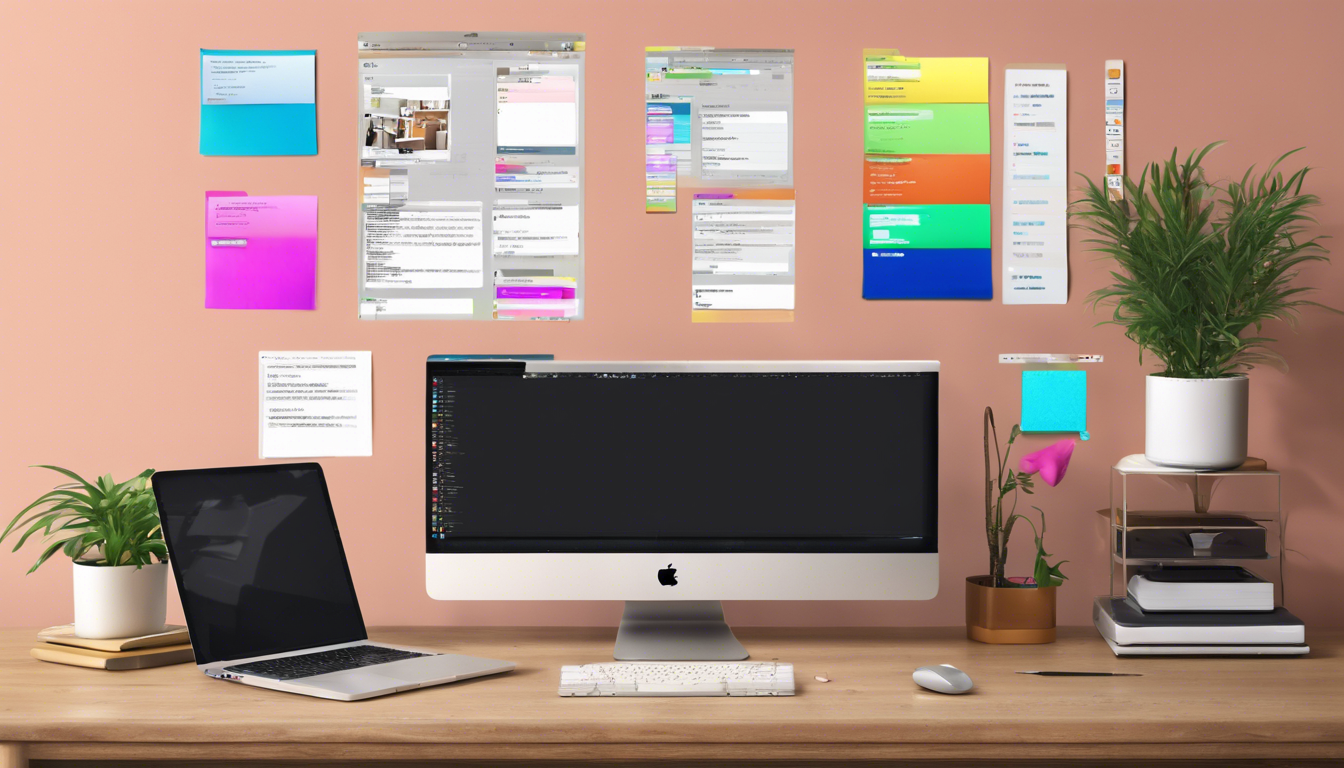Navigating your files on a Mac can be a smooth and efficient process when you master Finder, Apple’s powerful file management tool. With its intuitive interface, Finder helps users to locate, organize, and navigate files seamlessly. A critical aspect of using Finder effectively is understanding its various viewing options: Icon View, List View, Column View, and Cover Flow. Each of these views offers unique features tailored to support different tasks and preferences, allowing users to optimize their workflow. In this guide, we’ll delve into the intricacies of each viewing option, discuss their benefits, and help you choose the right view based on your personal workflow needs.
Key Takeaways
- Each Finder view in Mac offers unique features that enhance file navigation.
- Choosing the right Finder view can significantly improve file organization and efficiency.
- Understanding the strengths of Icon, List, Column, and Cover Flow views helps tailor workflows to individual needs.
Understanding Different Finder Views
# Understanding Different Finder Views
Navigating through files and folders on your Mac can often feel overwhelming, especially when the number of files is extensive. However, by mastering the various views available in Finder, you can enhance your organization and efficiency significantly. Finder offers four distinct viewing modes: Icon View, List View, Column View, and Cover Flow. Each of these views is designed to meet different user needs, making it essential to understand their unique features.
Icon View presents your files as visual icons, which is particularly advantageous for users handling images and applications. This view allows you to zoom in and out, enabling a clearer and more manageable presentation of icons, thus making visual browsing a breeze. On the other hand, List View provides a straight-forward, detailed list of all files and folders. This mode includes crucial details such as file size, date modified, and type, offering an ideal solution for users who manage extensive libraries of documents and need powerful sorting and filtering capabilities.
Column View stands out by offering a more interactive experience, whereby users can navigate through multiple directories within the same screen. This layout not only enhances clarity but allows for quick access to subfolders and files without losing context of your browsing path. Lastly, Cover Flow merges a dynamic visual experience with practical navigation. It features an appealing horizontal scrolling interface alongside file thumbnails, allowing users to preview files while moving through directories effortlessly.
Ultimately, selecting the appropriate Finder view depends on your tasks and personal preferences. Understanding these configurations can dramatically improve your file management processes and overall efficiency on your Mac.
Choosing the Right View for Your Workflow
When choosing the right view in Finder for your workflow, it’s important to consider how you typically interact with your files and what tasks you perform most often. For instance, if you’re a photographer organizing a large number of images, the Icon View may be your go-to layout as it allows for quicker identification of files through visual thumbnails. Alternatively, if your work involves extensive document management, the List View may serve you better, providing essential details at a glance to aid in sorting and organizing. Meanwhile, those who often navigate multiple subfolders may find the Column View particularly useful, as it presents a hierarchical display of directories. Lastly, if you appreciate a balance of visuals and detailed navigation, Cover Flow is an excellent choice, allowing for a preview of files without losing track of their locations. By aligning your file management strategy with the strengths of each view, you can optimize your Finder experience and enhance productivity.