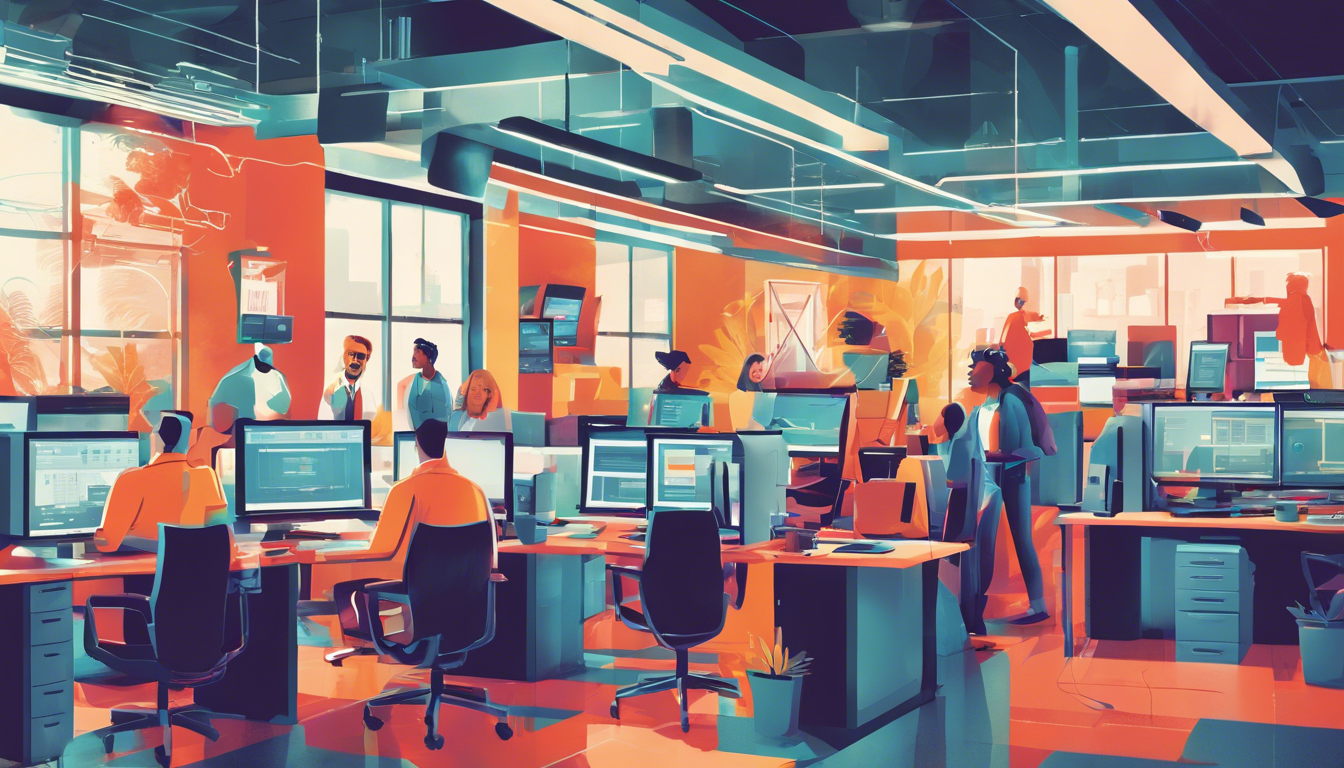In today’s digital era, where organizations are increasingly moving towards paperless environments, understanding the nuances of printing systems remains vital for IT departments. Windows 10 Print Management offers valuable tools and features that can significantly enhance the efficiency and reliability of printing operations in any organization. This article delves into the essential aspects of Windows 10 Print Management, equipping IT professionals with the knowledge needed to swiftly manage printers, resolve printing issues, and maintain operational efficiency. Whether you are tasked with adding new printers, managing print jobs, or troubleshooting network challenges, this guide will serve as your comprehensive resource for mastering print management in a Windows 10 environment.
Key Takeaways
- Familiarizing IT staff with Windows 10 Print Management is crucial for maintaining efficient printing systems.
- Effective troubleshooting in print management can significantly reduce operational disruptions in organizations.
- Proper management of print queues and avoiding printer duplications are key to optimizing printing resources.
Understanding Windows 10 Print Management Features
In today’s fast-paced digital landscape, understanding Windows 10 Print Management features is essential for IT departments tasked with maintaining efficient printing systems. Although the reliance on paper has diminished in many organizations, operational efficiency continues to hinge on seamless printing capabilities. With the Print Management utility, IT staff can swiftly address printing issues that threaten to disrupt workflows, ensuring that everyday operations run smoothly. Accessing the Print Management dialog is straightforward: users can simply search for ‘Printers & scanners’ in the Windows search bar. This utility offers a rich suite of tools that enable IT administrators to manage printers, oversee print jobs, and troubleshoot problems effectively. For example, when adding new printers, IT staff should first locate the printer on the network and understand the available options for integrating older or local printers. Additionally, the Print Management tool provides visibility into print queues, allowing for the monitoring of documents waiting to be printed and the identification of errors. It’s crucial for administrators to avoid printer duplication, maintaining just one instance of each printer in the system to streamline operations. By emphasizing the importance of mastering these features, organizations can enhance their productivity and reduce downtime associated with printing issues.
Best Practices for Troubleshooting and Managing Print Jobs
Once IT administrators have established a robust foundation in using the Print Management utility, troubleshooting common printing problems becomes more manageable. Understanding the types of print jobs and the information each job contains is pivotal in diagnosing issues. For instance, if a print job is stuck in the queue, an administrator can easily view the job’s status, check for any error messages, and even cancel or restart the job directly from the Print Management console. This quick access alleviates frustration and minimizes the time users spend waiting for their documents. Furthermore, implementing clear protocols for regular maintenance can help to avoid many frequent printing issues. Ensuring that drivers are updated, regularly checking printer connectivity, and performing periodic tests of the print systems can significantly reduce the number of support requests related to printing. Overall, making the most of Windows 10 Print Management empowers IT departments to handle print jobs efficiently, streamline processes, and keep operations running seamlessly.