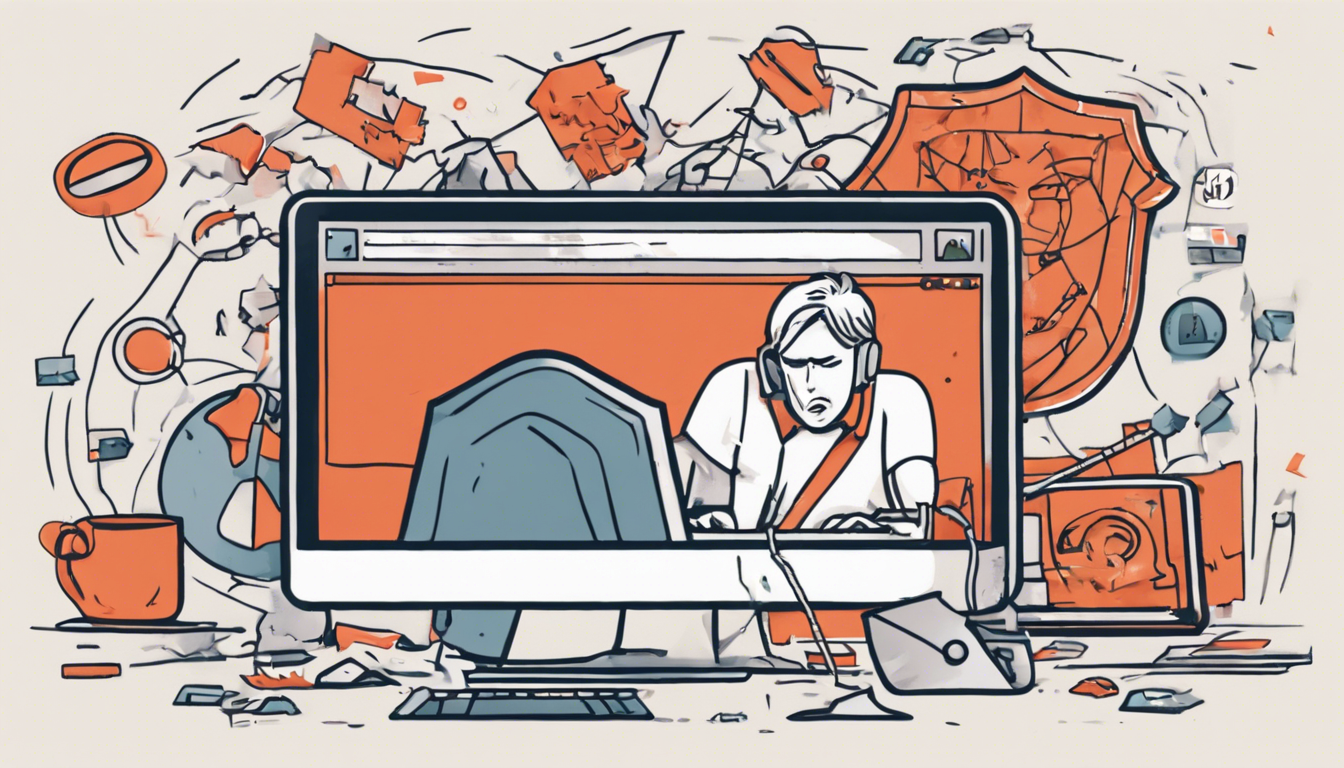Browser redirections can be a frustrating experience for internet users, but understanding how they occur and how to combat them is essential for a smoother online experience. One common nuisance many users face is being redirected to smashapps.net during their browsing sessions. This unwanted redirect typically results from questionable browser extensions or add-ons that siphon away your search configurations to redirect queries through smashapps.net, ultimately landing on Yahoo.com for the results.
This article aims to provide not only insight into the underlying causes of such redirects but also practical steps to restore your browser settings. Additionally, we will delve into the broader implications of unwanted extensions and emphasize the importance of maintaining a secure browsing environment. By the end of this guide, readers will have the knowledge needed to eliminate unwanted redirects, ensure their browser functions correctly, and safeguard their online activities.
Key Takeaways
- Smashapps.net redirects are likely caused by unwanted browser extensions.
- Removing problematic extensions is crucial for restoring normal search functionality.
- Users should regularly check and maintain their browser settings to prevent unexpected redirects.
Identifying the Culprits: Unwanted Extensions and Redirects
When users experience unexpected redirections to websites like smashapps.net, it often signals the presence of unwanted browser extensions or addons that interfere with normal browsing behavior. These extensions can subtly manipulate search settings, rerouting innocent queries through smashapps.net before delivering results from Yahoo.com. This can be both frustrating and concerning for users trying to maintain a seamless online experience. Identifying these culprits is crucial, as they can compromise not only your browsing efficiency but also your online security. The first step is to inspect and manage your installed browser extensions; removing any that appear suspicious or unfamiliar is essential. In addition to this, it’s vital to practice regular system maintenance, which might include running antivirus scans and staying updated on the latest cybersecurity threats. Doing so can help protect against becoming a victim of more complex digital threats associated with rogue browser behavior. While this discussion primarily targets the smashapps.net redirect issue, understanding the wider context of cybersecurity will empower users in safeguarding their online activities.
Restoring Your Browser Settings: Step-by-Step Guide
To effectively restore your browser settings and eliminate redirects stemming from smashapps.net, follow these step-by-step instructions tailored for popular web browsers. First, begin by opening your browser’s settings menu. For Google Chrome, click on the three vertical dots in the upper right corner, select ‘Settings,’ then navigate to ‘Extensions.’ Here, you can view all installed extensions. Look for any that are unfamiliar or suspicious and click ‘Remove’ to uninstall them. For Firefox users, click the three horizontal lines in the upper right corner, select ‘Add-ons,’ then ‘Extensions,’ and similarly remove any unwanted add-ons. In Microsoft Edge, access the settings through the three dots, go to ‘Extensions,’ and disable or remove any questionable items. Lastly, after cleaning up the extensions, reset your browser settings to factory defaults. This can be found under the ‘Advanced’ settings section, ensuring that your homepage and default search engine are set correctly. By following these steps, you should reclaim a smooth browsing experience free from disruptive redirects.