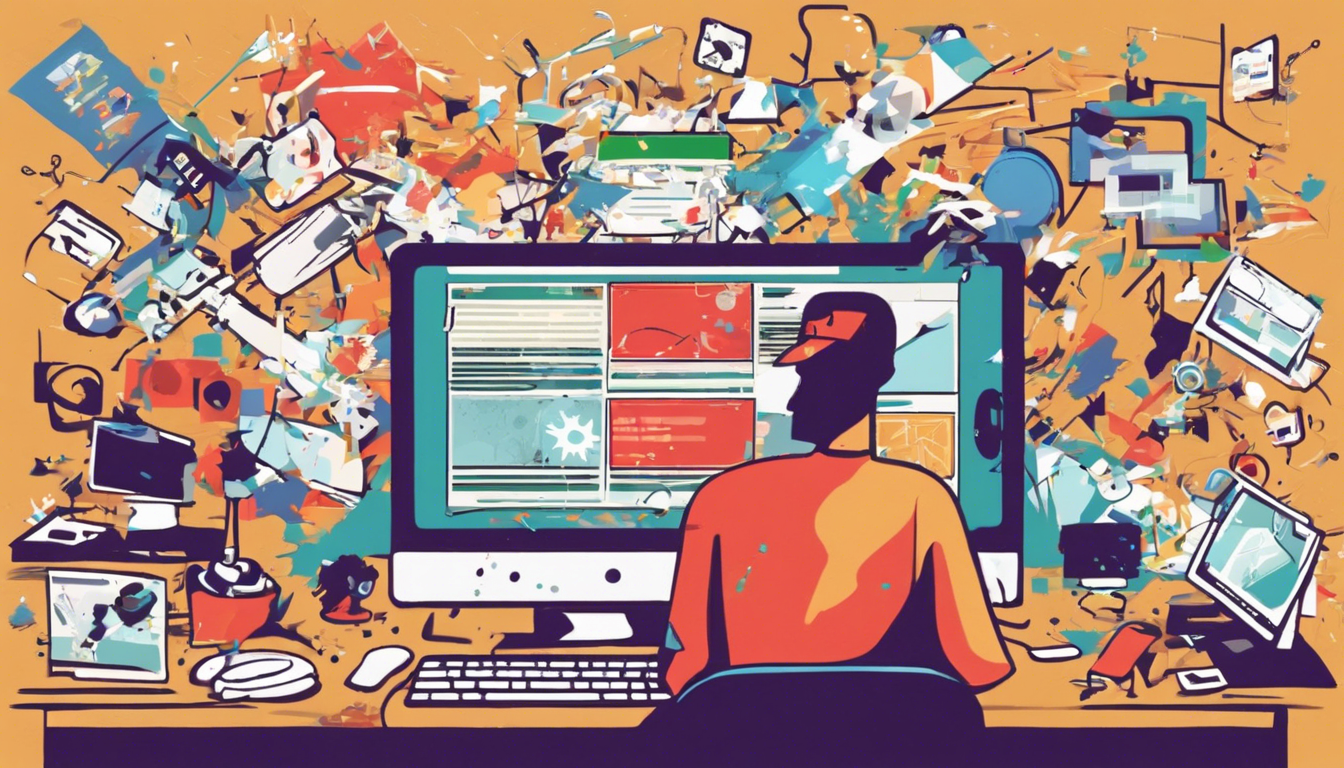Have you ever found yourself baffled by unexpected redirects in your browser? If you’ve recently experienced unwanted search redirects to Smashappsearch.com, you’re not alone. This issue often stems from malicious browser extensions or add-ons that have hijacked your search settings, causing your queries to reroute to Smashappsearch.com before leading you to Yahoo.com results.
In this article, we’ll delve into the nature of this problem—a growing concern for internet users seeking enhanced online security and privacy. We’ll explore how Smashappsearch.com operates, examine the common signs of browser hijacking, and provide you with a step-by-step guide to identifying and removing any nefarious extensions that may be causing these irritating search redirects. By following our recommendations, you’ll be better equipped to regain control of your browsing experience and maintain a safe online environment.
Key Takeaways
- Smashappsearch.com redirects are typically caused by malicious browser extensions.
- Users can fix the redirection issue by identifying and removing suspicious browser add-ons.
- Regularly auditing installed browser extensions can help prevent unwanted search redirects.
Understanding the Redirection Problem: How Smashappsearch.com Operates
When navigating the internet, encountering unwanted redirects can be frustrating and alarming. One such redirect issue involves Smashappsearch.com, a site that many users find themselves being sent to, often without their consent. Understanding how this redirect occurs is crucial for users looking to regain control of their browsing experience. Typically, the root of the problem lies in malicious browser extensions or add-ons that users may unknowingly install. These extensions can alter the browser’s default settings, particularly the search provider, causing all search queries to be funneled through Smashappsearch.com before displaying results—often from Yahoo.com. This not only disrupts the user experience but also raises concerns regarding privacy and security. Therefore, it is recommended that users regularly review their installed extensions, removing any that appear suspicious or unrecognized. By taking this proactive approach, users can effectively mitigate the risks associated with these unwanted redirects and restore their usual browsing functionality.
Steps to Identify and Remove Malicious Extensions
To identify and remove malicious extensions that cause redirects to Smashappsearch.com, users should start by accessing the settings or extensions menu of their web browser. This process varies slightly among different browsers. For instance, in Google Chrome, click on the three dots in the upper-right corner, select ‘More tools’ and then ‘Extensions.’ In Mozilla Firefox, click the three horizontal lines, choose ‘Add-ons’ followed by ‘Extensions.’ Once in the extensions menu, carefully review the list of installed add-ons, looking for any unfamiliar names or those that you do not recall installing. Pay particular attention to any extension that has recently been added or that appears suspicious. If found, you can easily disable or remove these extensions by clicking the appropriate option next to them. After purging the malicious extensions, it’s advisable to reset your browser settings to ensure that any changes they’ve made are undone, ultimately restoring the browser to its default state and preventing future redirects.