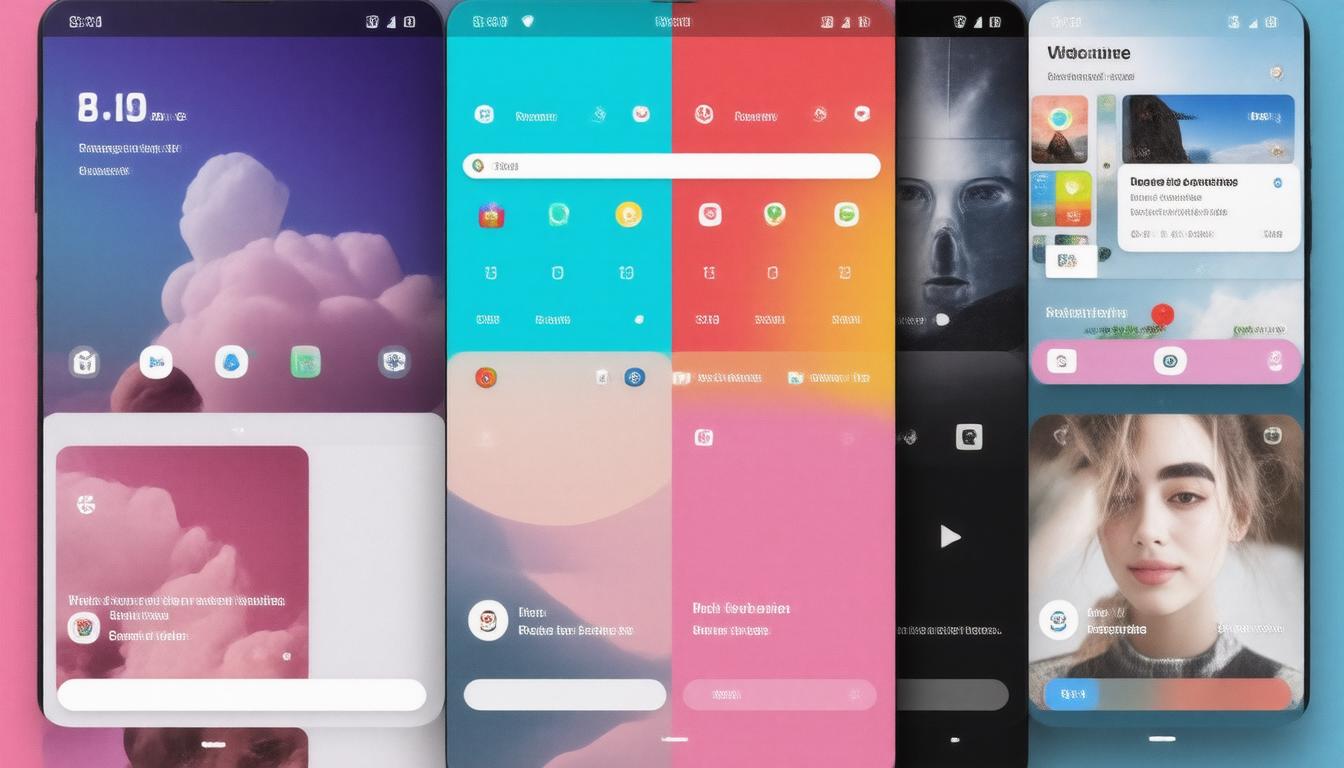In the realm of Android devices, widgets play a crucial role in personalizing and enhancing the user experience. If you’re eager to streamline your daily tasks and keep essential information at your fingertips, exploring the best Android widgets is a smart move. This article dives into the top seven must-have Android widgets designed to boost your home screen’s utility and aesthetics, ensuring you have quick access to vital data and services. Whether you’re a busy professional, a student managing assignments, or a casual user wanting convenience, these widgets cater to diverse needs and preferences. Join us as we explore each standout widget, how they work, and the benefits they bring to your Android device.
Key Takeaways
- Android widgets enhance home screen utility by providing direct access to information and services.
- There are personalized options available, ensuring there’s a suitable widget for every user.
- Adding widgets to an Android device is easy, allowing for customization to meet individual preferences.
Overview of Essential Android Widgets
## Overview of Essential Android Widgets
Boosting productivity and personalizing your Android experience has never been easier with the plethora of widgets available on the platform. In this article, we explore seven favorite Android widgets that not only enhance the utility of phones and tablets but also allow users to access essential information and services directly from their home screens. While widget preferences can be quite personal, there is likely a suitable option for everyone, whether you’re looking to streamline your daily tasks or stay updated with the latest information.
1. Google Calendar: Easily one of the most popular widgets, Google Calendar allows users to view their schedule at a glance, either by displaying an entire month or daily events. This widget makes it simple to keep your day organized and can even be used to add new events directly from the home screen, reducing the need to open the app frequently.
2. Email App Widget (e.g., Thunderbird): The email widget brings your inbox right to your fingertips. With a quick glance, you can see new messages and notifications, and composing emails becomes a breeze—no need to navigate away from your home screen.
3. Keep Notes: For those who frequently jot down ideas or lists, the Keep Notes widget is invaluable. Designed for versatility, it features two types—one fitting for a large tablet screen that provides scrolling functionality, and a more compact version for phones, ensuring that users can capture key thoughts anywhere, anytime.
4. Arc Search: When you need to conduct searches outside the confines of a browser, the Arc Search widget is your go-to solution, allowing you to access a quick internet search option without launching Google Chrome, thus streamlining your searching process.
5. Battery Widget: This essential widget offers a clearer view of your device’s battery status and additional details regarding any connected devices. It goes beyond the default battery indicator and ensures you’re always aware of your power levels, which can be crucial for managing your device throughout the day.
6. Pixel Weather: Exclusively designed for Pixel users, the Pixel Weather widget presents a visually appealing snapshot of weather conditions. It outshines the often-used at-a-glance feature, making it particularly beneficial for those requiring a more accessible view, such as users who wear glasses.
7. Spotify: Music lovers will appreciate this widget’s capability to give quick access to your favorite playlists. With controls available right from the home screen, you can manage your music playback without diving into the app, perfect for those moments when you’re on-the-go.
In conclusion, adding widgets to your Android device can greatly enhance your experience by tailoring your home screen to better meet your needs. To add a widget, press and hold on your home screen, select ‘Widgets,’ browse through your options, and drag your desired widget onto your home screen. Customize your device today and discover how these widgets can save you time and improve your productivity!
Step-by-Step Guide to Adding Widgets
The process of adding widgets to your Android device is not only straightforward but allows for significant customization to elevate your mobile experience. To start, simply press and hold an empty space on your home screen until the options menu appears. From there, select the ‘Widgets’ option, which will display all available widgets for your installed apps. You can scroll through the list, view size options, and pick your desired widget. After selecting, drag it to your home screen, where you can resize it if necessary for better alignment with your aesthetic. Whether you’re keeping track of your tasks with Google Calendar or enjoying seamless access to your favorite music on Spotify, integrating widgets into your home screen will undoubtedly cater to your personal style and enhance your daily routine.