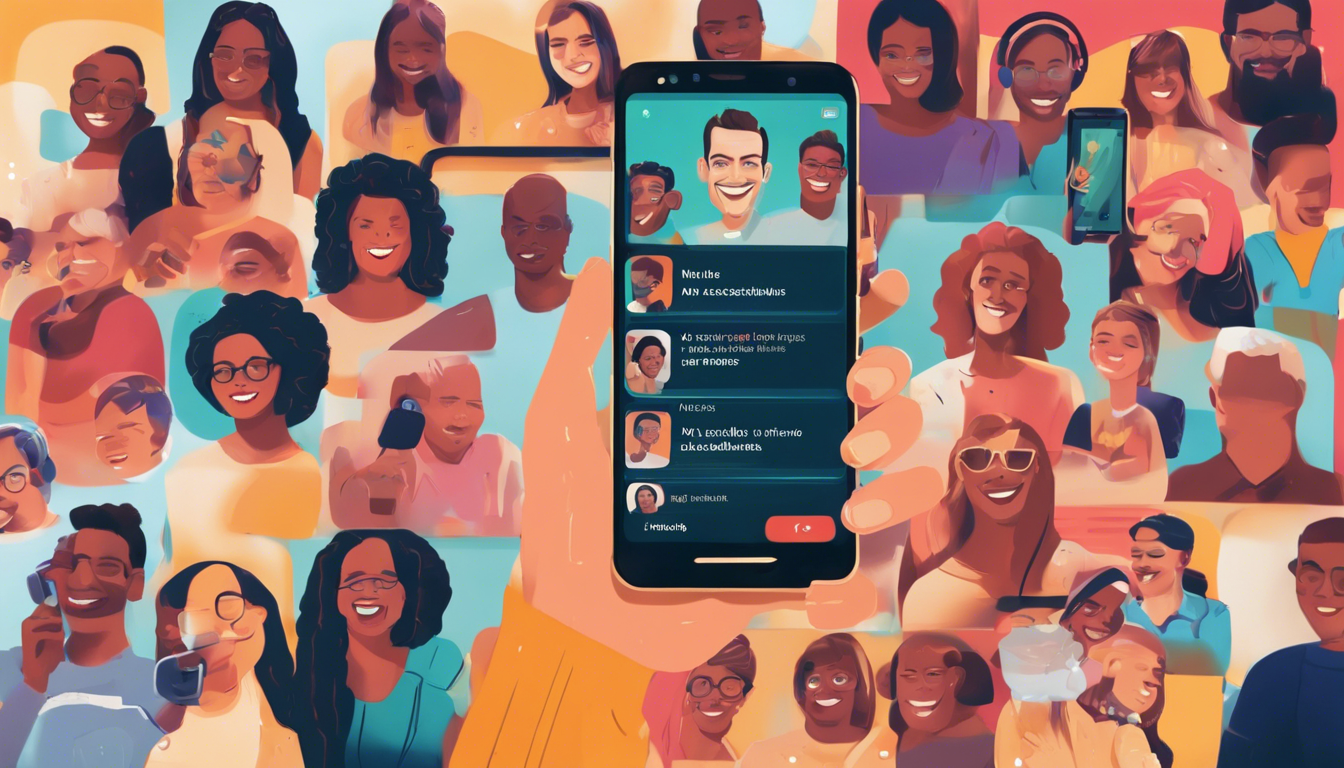In today’s fast-paced world, accessibility features have become essential for ensuring that everyone can enjoy technology regardless of their abilities. One such feature is Live Caption, an innovative tool available on Android devices that brings real-time captions to audio and video content. This AI-powered feature is particularly beneficial for individuals with hearing impairments, but it also serves anyone who prefers to watch videos mutes or needs captions while consuming media in public places. In this article, we’ll explore how to effectively enable and utilize Live Caption on your Android phone, along with tips on customizing and managing captions during playback. Whether you’re using a Pixel or a Samsung Galaxy device, we’ve got you covered!
Key Takeaways
- Live Caption provides real-time audio and video captions, enhancing accessibility for users with hearing impairments.
- Customization options for caption appearance, including size and color, allow for a personalized experience.
- Live Caption is a locally processed feature, ensuring user privacy while providing essential transcription services.
Enabling Live Caption on Android Devices
### Enabling Live Caption on Android Devices
Live Caption is a transformative AI-powered feature on Android devices, crafted to provide real-time captions for audio and video content, making it particularly useful for individuals with hearing impairments and those who wish to consume media quietly in public settings. If you’re curious about how to enable this functionality, it’s a straightforward process that varies slightly between different brands, notably Pixel and Samsung Galaxy phones.
To get started, head to the Accessibility settings on your Android device. For Pixel phones, simply navigate to Settings > Accessibility > Live Caption and toggle it on. On Samsung Galaxy devices, you can find it under Settings > Accessibility > Hearing enhancements > Live Caption. Once enabled, Live Caption will automatically generate subtitles for any audio played on your device, including videos, podcasts, and even phone calls on supported devices.
One of the standout features of Live Caption is its ability to cater to diverse user needs, including language selection and translation capabilities. Users can customize the caption appearance according to their preferences, adjusting parameters such as size, style, and color, making it a highly adaptable tool suitable for everyone.
Moreover, managing captions during playback is hassle-free; you can easily toggle the captions on or off through the volume control on your device. Additionally, users have the ability to reposition the captions on the screen, allowing for a more personalized viewing experience.
While Live Caption offers remarkable utility, it is important to note that the accuracy of transcriptions can vary based on audio clarity and speaker accents. Moreover, using this feature might lead to increased battery consumption. It’s worth noting, however, that all audio processing for Live Caption takes place locally on the device, ensuring that your data remains private and secure as Google does not have access to your audio or captions.
In summary, Live Caption on Android devices is an innovative tool that enhances accessibility and media consumption for users, combining convenience with powerful features. Whether you’re looking for subtitles for your favorite show or need assistive technology to stay informed on calls, enabling Live Caption can enrich your Android experience.
Customizing and Managing Captions During Playback
Customizing and managing captions during playback is a vital aspect of maximizing the benefits of the Live Caption feature on Android devices. Once enabled, users can seamlessly toggle the captions on and off using the volume button, providing an immediate adjustment without interrupting their viewing experience. In addition to language selection and appearance customization, users can also adjust how and where the captions appear on their screens. For example, captions can be moved to the top, bottom, or side of the screen, and their size can be altered to ensure optimal visibility based on individual preferences and screen dimensions. This adaptability makes it easier for users to balance visibility with screen content, improving overall user engagement with the media. Furthermore, users may find it helpful to test different layout options to see which arrangement works best for their unique settings, particularly in busy environments where distraction might occur.